Patient Maintenance
Recording the name of a Nursing Home in a patient's record may assist you with reporting and maintenance tasks. Once the patient is added to the nursing home, you can set up an account for this patient.
- Search and select the Patient you want to add, then tap to open the Patient Maintenance screen.
- Tap Extra Details (or <CTRL+ I>) .
- If required, record the UR Number.
The UR Number field allows a maximum of 12 characters.
If UR information is present, it is not cleared when the Facility is changed or removed.
- Search and select the Nursing Home you want to allocate the selected patient to.
If the Nursing Home is not listed, Fred Dispense Plus prompts you through the creation of a new Nursing Home record, then assign the patient to the newly listed Nursing Home.
See also Create or update a Facility.
- Tap Close to save your changes.
To set up an account for this patient, skip to Step 4 (below).
- Search for a patient name and tap the relevant entry in the Search results.
The patient record is displayed.
If the patient record does not exist, see Add a new patient.
- Tap to edit the patient record.
- In the Patient Maintenance screen, update the patient details (if required)
- Tap Debtors (right) to open the Account Details window.
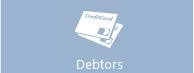
- Tap Create New Account.
- In the New Account Details dialog, select the Account Type:
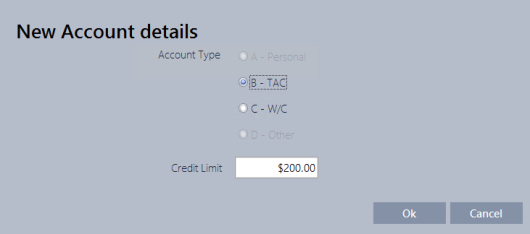
- Personal
- TAC
- Workcover
- Other
- Set the credit limit.
- Tap OK to close and return to the Account Details window.
- (Optional) If this account will be autocharged, set Autocharging to Yes.
- (Optional) Use Account search to search then link this patient to an existing account held by another family member.
For example, you may link this account to other family members or other account types held by this patient.
-
Tap to edit the linked account.
Linked Accounts can be edited, or closed or their credit limit set to 0, but they cannot be deleted from Patient Maintenance.
- Tap Close to save the newly created account.
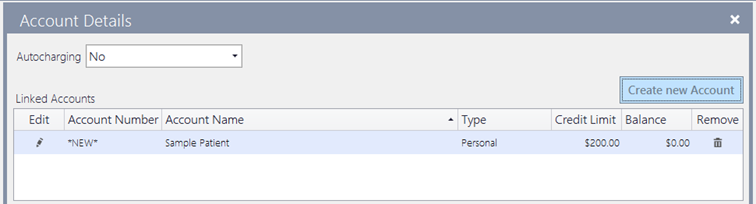



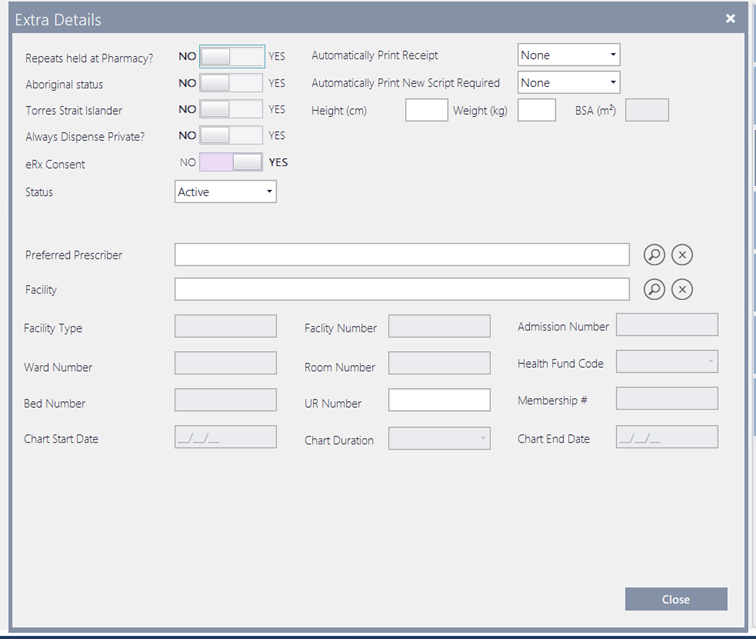
 Fred Learning Pathways
Fred Learning Pathways